1. Understanding my ActivTrax workout
- What do I do if I do not know how to perform an exercise?
If you are at home, you can mouse over the Help menu above and click on Exercise Instructions as shown below to view animated videos of how to perform each exercise in our database.
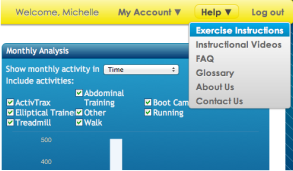
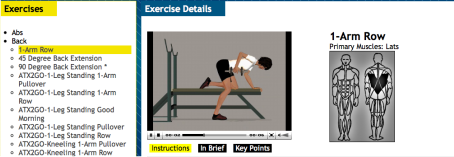
Or, if your facility has an ActivTrax in-house kiosk, the animation can also be viewed after clicking Print My Workout from the kiosk home page.
- How do I determine how much weight to add for free weight exercises?
It depends on what equipment is being used. Below is rundown of how to interpret weights prescribed on your ActivTrax workouts:
- Dumbbell exercises: you should use the amount of weight listed on the workout in each hand.
- Barbell exercises: Include the weight of the Olympic Barbell (45 lbs.) in the prescribed amount.
Example: Barbell Bench Press at 135 lbs. = 45 lbs on each side (plus 45 lbs. for Barbell) - Plate-loaded equipment: You use half the total weight listed on the workout on each side.
Example: Plate-loaded Leg Press at 100 lbs. = 50 lbs. placed on each side.
Back to top - My workout says I am a Novice, what exactly does this mean?
The ActivTrax program has three fitness experience levels: novice, intermediate and advanced. The difference in levels equate to more or less exercise variety on each workout. As you move up in levels (this occurs automatically after roughly 40-50 workouts), your exercise variety and the complexity of your exercises will increase.Back to top - When ActivTrax gives side oblique ab exercises, do you perform the number of reps on each side?
Yes!
If you were prescribed 15 repetitions (1 rep = one for the right side and one for the left) you would alternate between sides; performing 15 reps for the left side of your body and 15 reps for the right side of your body.Back to top
2. Printing and entering my workouts
- How do I print my workouts?
Your first workout is automatically created within minutes of submitting the results of your strength test. Depending on which home page you are using after you log in, you can print your workout from either the Dashboard or from the Pending Workout Page.
- To print from the Dashboard, select Print Pending Workout.
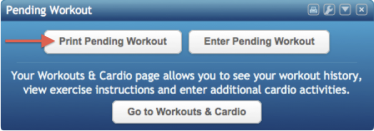
- To print from the Pending ActivTrax Workout page, select Print Pending Workout.

- Your default pdf viewing program will open and display the Workout form.
- You can print the workout by clicking the File menu, then Print from within the default pdf program.
If your fitness center has a kiosk, you can print your workout directly by clicking the "Print My Workout" icon and following the on-screen instructions.Back to top - To print from the Dashboard, select Print Pending Workout.
- How do I enter the results of my workout?
In order for ActivTrax to create your next workout, the results of the prior workout must first be entered. Depending on which home page you log in to, you can enter the results of your workout from either the Dashboard or the Pending Workout Page. After you complete your workout, follow the steps below to enter the results:
- Log in to the ActivTrax website.
- If your home page is the Dashboard, select the Enter Pending Workout button.
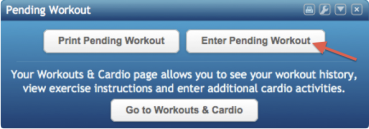
- If your home page is the Pending ActivTrax Workout page, select the Enter Pending Workout button.
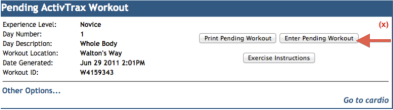
- Your Enter Workout Information screen will open.
- Using the Tab key to navigate from field to field, record the results for each exercise and be sure to click the Submit button at the bottom of the page when you are finished.
If your fitness center has a kiosk, you can print your workout directly by clicking the "Print My Workout" icon and following the on-screen instructions.
- How do I print the exercise instructions for my pending workout?
Depending on which home screen you log in to, you can print your instructions from either the Dashboard or from the Pending Workout Page.
- If your home page is the Dashboard, select the Go to Workouts & Cardio button.
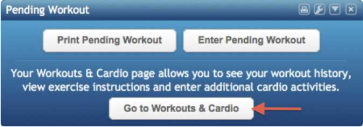
- If your home page is the Pending ActivTrax Workout, select the Exercise Instructions button.
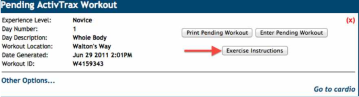
- If your home page is the Dashboard, select the Go to Workouts & Cardio button.
- Is there a version of ActivTrax that works well on a mobile device, like a smartphone or an iPod Touch?
Yes! Point the web browser on your mobile device to http://activtrax.com/mBack to top
3. Customizing my workouts
- How do I change my weights on future workouts?
As you workout, the ActivTrax system monitors your progress and makes adjustments to your weights automatically. However, if you wish to manually change the weight prescribed, you may do so by following these steps:
- Log in to the ActivTrax website.
- If your home page is the Dashboard, select the My Account button and scroll down to My Restrictions.
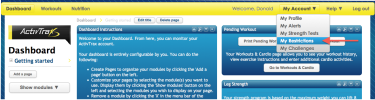
- If your home page is the Pending ActivTrax Workout, mouse over My Fitness and select My Restrictions.
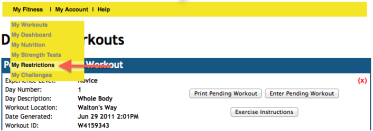
- From your Restrictions page, select the exercise you wish to edit.

- From the Member Weight Adjustment pop-up window, enter your new desired weight, select increase or decrease from the drop-down list and click the enter button to submit your changes.
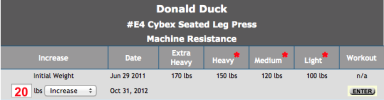
The example below illustrates how the weight increased for all ranges when manually increasing the weight by 20 lbs. - Log in to the ActivTrax website.
- How do I remove an exercise or piece of equipment from my workouts?
From time to time you may want exercises or equipment to be removed from your program. Whether you dislike a piece of equipment or have an injury preventing you from using a piece of equipment, you can remove any exercise or group of exercises at any time by visiting the Restrictions page. Follow the steps below to remove an exercise:
- Log in to the ActivTrax website.
- If your home page is the Dashboard, select the My Account button and scroll down to My Restrictions.
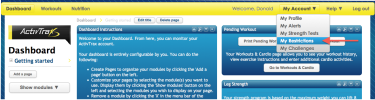
- If your home page is the Pending ActivTrax Workout, mouse over My Fitness and select My Restrictions.
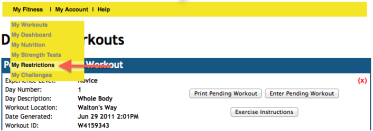
- On the Member Exercise Restrictions page, select the appropriate Region from the from the drop-down list to search for the exercise you would like to remove.
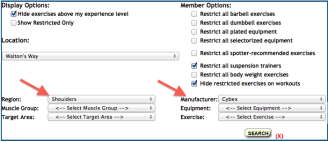
Example: For shoulder restrictions, select Shoulders from the Region drop-down list and then select Cybex from the Manufacturer drop-down list to restrict the Seated Shoulder Press exercise and click the Search button.
- Check the box in the far right column labeled Restricted for each exercise you would like to remove. If you wish to remove all exercises on the page, check the gray box in top of the Restricted column. This will check all of the boxes on the page.
- Click the Submit button at the bottom of the page. These exercises will not appear in future workouts.
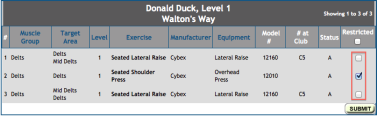
- Log in to the ActivTrax website.
- How can I change my workout from a full-body routine to something that breaks up the muscle groups differently?
ActivTrax participants begin their experience on either a Splitbody routine (selected if you choose more than 3 days/wk as your Frequency preference) or a Full Body routine (selected if you choose 3 days/wk or less as your preference). If you would like to explore additional training options that are listed under the Training Type selection, please follow the steps below:
- Log in to the ActivTrax website.
- If your home page is the Dashboard, mouse over My Account and select My Profile from the drop-down list.
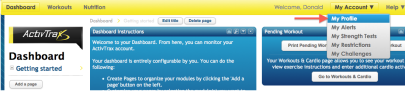
- If your home page is the Pending ActivTrax Workout, mouse over My Account and select My Profile.
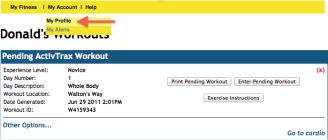
- Scroll about half-way down the page to the FITTR Preferences section.
- In the (T)raining Type options, select any of the other training types offered. The example below shows how to pick a 4-day frequency - Opposing Muscle Groups.
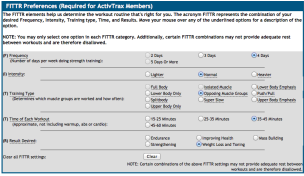
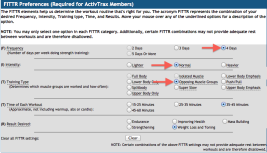
- Log in to the ActivTrax website.
- Be sure to scroll down and click the Submit button at the bottom of the page to save your changes.
- How do I change my initial enrollment settings?
Occasionally you may want to change some of your answers to the questions you were asked during your Initial Enrollment. The Edit Member Information page contains several sections designed to customize your workout and also allows you to update your contact information if needed. To access this page, follow the steps below:
- Log in to the ActivTrax website.
- From the Dashboard or the Pending ActivTrax Workout page, mouse over My Account and select My Profile.
- The FITTR Preferences section is where you can change the frequency, intensity, type of workout, duration of your workout and your desired result.
- The ActivTrax Workout Preferences section includes the type of equipment you would like to include or exclude from your workouts. Your initial enrollment settings allowed you to use selectorized equipment and body weight exercises on your workout.
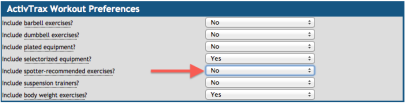
For the example shown below, dumbbell exercises and plate loaded equipment are selected to be included on workouts.
- Be sure to click the Submit button at the bottom of the page after all changes have been made.
*Note to honor the preference change you need to re-generate the workout, ActivTrax will not automatically generate the workout when changing any of these settings.
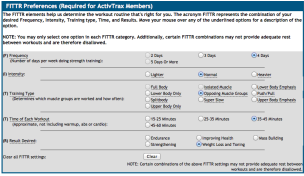
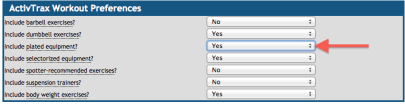
- Log in to the ActivTrax website.
- What does "circuit" refer to within the Training Type selections?
A circuit is a specially designed routine built by your fitness staff. The circuit workouts remain the same each day using the same exercises and the same pieces of equipment.
The circuit routines are ideal for new exercisers looking to become more comfortable with a given set of equipment/exercises, older members or people who may be suffering from an injury or chronic condition and need a bit of muscular rehabilitation.
Once you have mastered the circuit routine, it's preferable to move on to one of the other non-circuit Training Types which are available.Back to top - After a reevaluation, why do my weights feel lighter?
ActivTrax prescribes weights using a range of light, medium and heavy. The ranges are determined as a percentage of the maximum weight one can lift. Immediately following an evaluation, the weights prescribed on subsequent workouts will generally be in the light end of weight range. As workouts are completed, the weights will adjust automatically based on the number of reps and weight actually lifted during each workout.
After several months of regular workouts, as one's strength increases, the prescribed weights will also increase. Eventually, the prescribed weights will reach the heavier end of one's weight range. At that point, a reevaluation should be performed.
Performing a reevaluation reestablishes baseline weights. Because the member is now stronger than after the previous evaluation, prescribed weights should generally be heavier than they were after the initial evaluation. However, since an evaluation will cause prescribed weights to return to the light end of the member's range, it is likely that weights will be lighter than they were immediately before the reevaluation. Cycling from heavier to lighter weights (caused by a reevaluation) has two key advantages:
1) By continuing to struggle with ever increasing weight, exercisers will eventually reach a plateau and stop making progress. Returning to slightly lighter weights for a period of time allows the exerciser to achieve higher reps, recover from any deep muscle fatigue, and provides the muscles with a different sort of stimulation.
2) When lifting weights that are at the heavy end of one's ability, it is possible that proper form can deteriorate. That can lead to an increased risk of injury. Returning to slightly lighter weights for a period of time gives the member the opportunity to focus on correct form and achieve the full range of motion for all exercises.
The variety of exercises and the design of the individual routines provides users of the system a way to improve their level of fitness from week to week and from month to month.
The progress that a member makes between evaluations can provide the feeling of taking several steps forward on the path to fitness. The weight reduction that occurs after an evaluation can feel like a small step backward. However, the process of "cycling" weights up and down is essential both for injury prevention and for preventing the sorts of plateaus that occur when someone only attempts to lift heavier and heavier weights. Reevaluations are a key component of a plan that will lead to improving fitness from year to year.
Back to top - How do I edit a workout to change the date?
You have the ability to edit the date or any other result including adding or deleting exercises for any workout in your exercise history.
- Log in to the ActivTrax website.
- If your home page is the Dashboard, select the Enter Pending Workout button.

- From your calendar, select the workout you want to change and select Edit.

- You can change your starting and end time, as well as change the date the workout was performed.

- Once you have entered your revised workout, the calendar will be updated with the new date change.

- Log in to the ActivTrax website.
- If your workout isn't on that month's calendar, select Switch to ActivTrax List View and select the workout you want to edit.


- Next, enter your workout as usual.Back to top
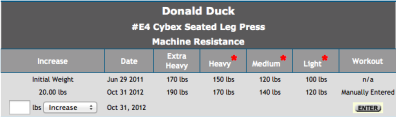
Your changes will be reflected the next time you receive this exercise on your workout.Back to top
Back to top
4. My Travel workouts
- I enrolled at a club with multiple locations; can I use ActivTrax to workout at another location?
Any member that has multiple facilities at which they can workout, can create a workout specific to any of the locations available to them.
- Log in to the ActivTrax website.
- If your home page is the Dashboard, select the Go to Workouts & Cardio button.
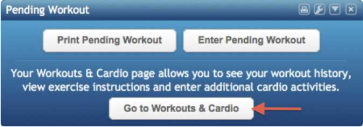
- If your home page is the Pending ActivTrax Workout page, select the Other Options button.
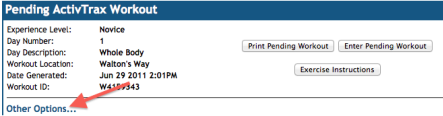
- Select the location you would like to "travel" to from the Generate my next workout at: drop-down list and then click on the Replace Pending Workout button.
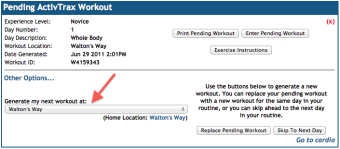
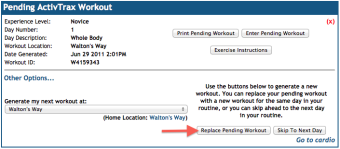
- The system will take a few minutes to create your new workout at the location you selected and will provide a Print Pending Workout button when it's ready to print.
Keep in mind when selecting a travel club the equipment from that location will be incorporated on your workout. Back to top - How do I change back to my home facility so that future workouts will be generated with my home clubs equipment?
To change your workouts back to your home facility after working out at a travel location, follow the steps below:
- Log in to the ActivTrax website.
- If your home page is the Dashboard, select the Go to Workouts & Cardio button.
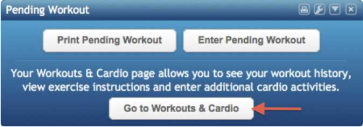
- If your home page is the Pending ActivTrax Workout page, select the Other Options button.
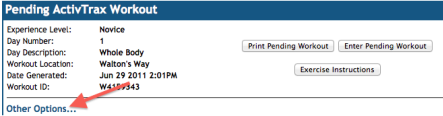
- Below the Generate my next workout at: drop-down list, click on the link to select your Home Location. Next, click the Replace Pending Workout button located to the right.
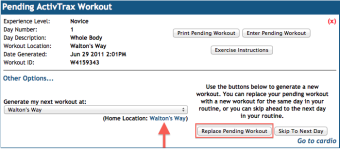
The system will take a few minutes to create your new workout at your home facility and will provide a Print Pending Workout button when your workout is ready to print.
Back to top
5. Logging my cardio activity
- How do I record activity outside of my ActivTrax workouts?
- Log in to the ActivTrax website.
- If your home page is the Dashboard, select the Go to Workouts & Cardio button.
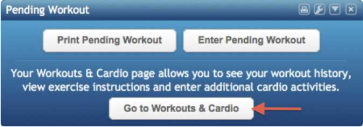
- If your home page is the Pending ActivTrax Workout page, select the Other Options button.
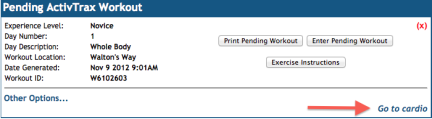
- From the Cardio Activity drop-down list, click on Add Activity and enter the activity you performed in the field provided.
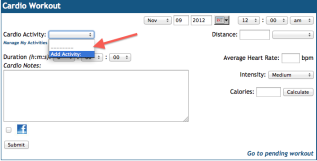
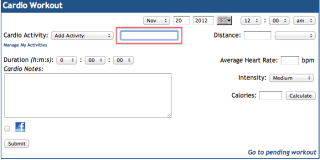
Be sure to click the Submit button to save your activity.
The next time a cardio activity is entered, any previously recorded cardio activities will be pre-populated in the Cardio Activity drop down menu. This will save entry time and only new cardio activities will need to be entered manually.Back to top
6. My Strength Tests
- How frequently should I re-test myself on the original strength test exercises?
ActivTrax recommends performing and inputting a new test every 8-12 weeks.Back to top - How do I create a new strength test form to bring to the fitness center?
- Login at www.activtrax.com with your member login.
- If your homepage is the Dashboard, mouse over My Account and select My Strength Tests.
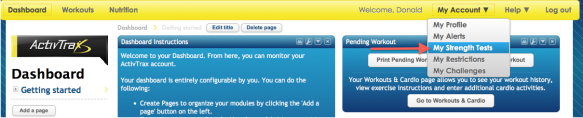
- If your homepage is the Pending ActivTrax Workout page, mouse over My Fitness and select My Strength Tests.
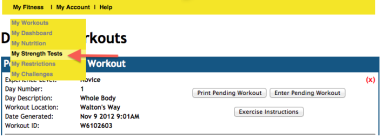
- Once the Pending Evaluation page opens, select the Generate button located at the right of the page.
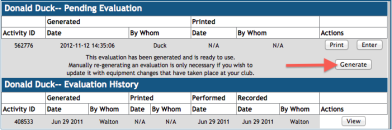
After the page refreshes, click the Print button to the right to bring a copy with you to your fitness center.
- How do I input the results of a new strength test?
- Login at www.activtrax.com with your member login.
- If your homepage is the Dashboard, mouse over My Account and select My Strength Tests.
- If your homepage is the Pending ActivTrax Workout page, mouse over the My Fitness menu and click on My Strength Tests.
- Click the Enter button to the far right side of this page under the Pending Evaluation header at the top of this page.
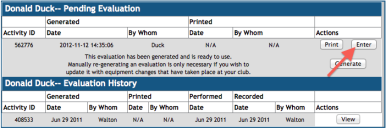
- Input the new information and click the Submit button at the bottom of the page.
- How do I measure my flexibility?
A piece of equipment called a sit and reach testing box is a common way to measure one's flexibility. However, if your facility doesn't have one, you can perform the test using a measuring tape or yardstick.
**The sit and reach test should be performed by an experienced fitness professional. Be careful. If you have low-back pain, doing this test may aggravate your condition.
Performing the sit and reach test using a testing box:
- Perform a series of static stretches that focus on stretching the trunk and legs. Next, remove your shoes and sit on the floor with your legs stretched out in front of you with knees straight and feet flat against the front end of the test box.
- In a slow, steady movement, lean forward at the hips, keep your knees straight and slide your hand up the ruler as far as you can go as shown below.

- Extend as far as you can, rest and repeat three times and record your results.
Performing the sit and reach test using a measuring tape or yardstick:
- Perform a series of static stretches that focus on stretching the trunk and legs.
- Place a yard stick (or tape measure) and put a long piece of masking tape over the 15-inch mark at a right angle to the yardstick.
- Remove your shoes and sit on the floor with the yardstick between your legs (or mark close to your crotch), with your feet about 12 inches apart. Heels should be at the 14-inch mark at the start of the stretch to account for the legs tend to move forward when performing the stretch.

- With the fingertips in contact with the yardstick, slowly stretch forward with both hands as far as possible, noting where the fingertips are to the closest inch. Exhaling when you stretch forward and dropping the head may allow you to stretch a bit further. Do not use fast and sudden motions, which can injure your hamstring muscles.

- Extend as far as you can, rest and repeat three times and record your results.
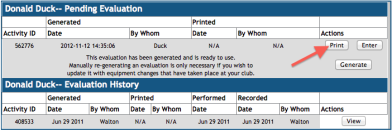
Back to top
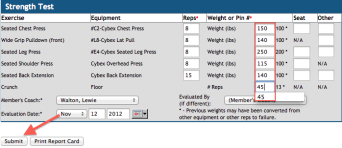
Back to top
7. My Nutrition (only available in select locations)
- How do I make a food show up in my Favorites list?
In order to add foods and meals to your "Favorites" tab follow the steps below:- If your homepage is the Dashboard, click on Nutrition.
- If your homepage is the Pending ActivTrax Workout page, mouse over My Fitness and select My Nutrition.
- Next, search for any food in any of the databases.

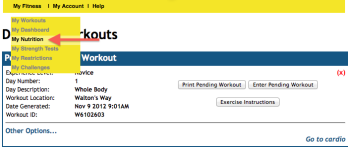
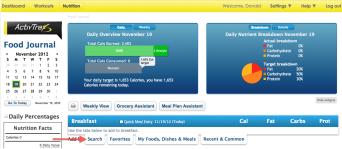
In the example shown below, we chose a Cheese Omelet as a Favorite by searching for omelet in the Breakfast category and selecting I ate this. - Click on the "star" icon so it turns yellow and you have now added food to your Favorites List.
- Can I add my own foods if I cannot find them in the database?
Absolutely! Below are the steps to take to add your own food not found in any of the food search databases:
- If your homepage is the Dashboard, click on Nutrition.
- If your homepage is the Pending ActivTrax Workout page, mouse over My Fitness and select My Nutrition.
- Select when you want to eat your food and enter your food it in Search field and click the Create it button.
- Next, fill in the Food Name and Manufacturer field and the best option from the drop down menu on the Food Group list.
- Fill in all of the fields with an asterisk (*) in the Nutrition Facts box and click the Create button to save your new food.

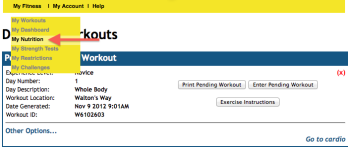
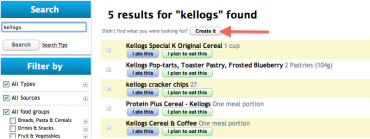
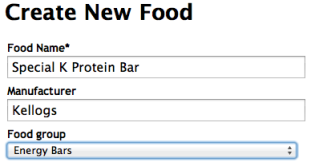
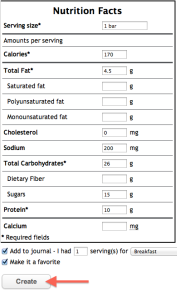 Back to top
Back to top - What does BMR mean?
Basal Metabolic Rate (BMR) is the number of calories your body burns at rest to maintain normal body functions. It is the amount of calories per day your body burns, regardless of exercise. It changes with age, weight, height, gender, diet and exercise habits.Back to top
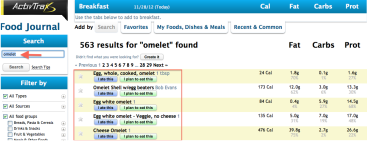

Back to top